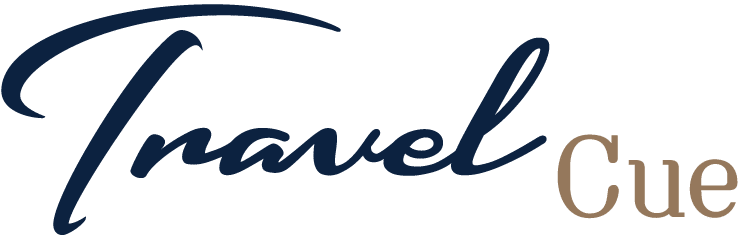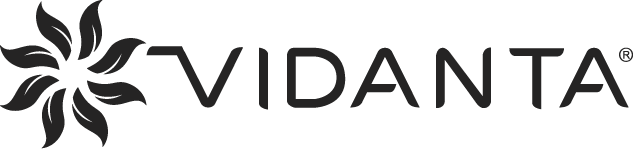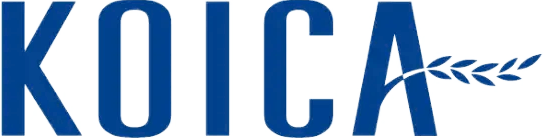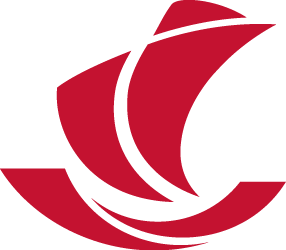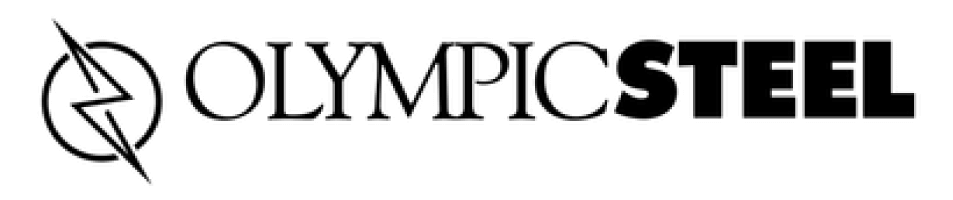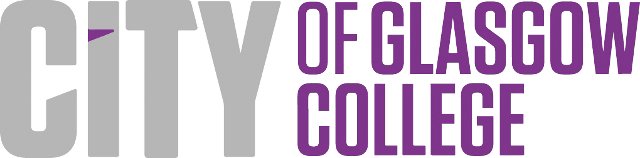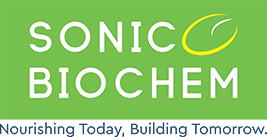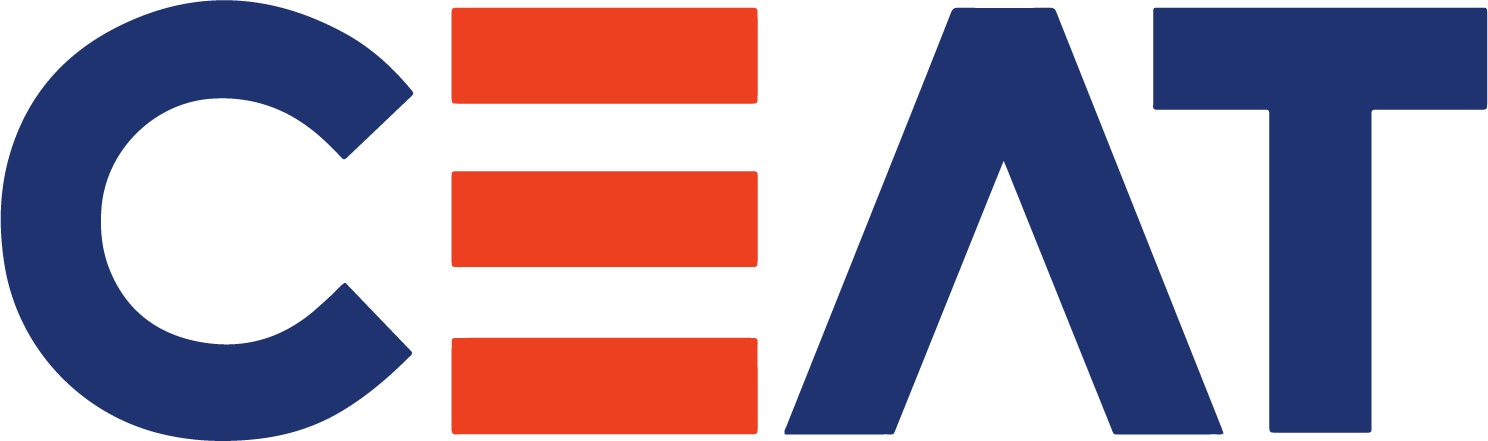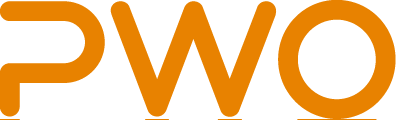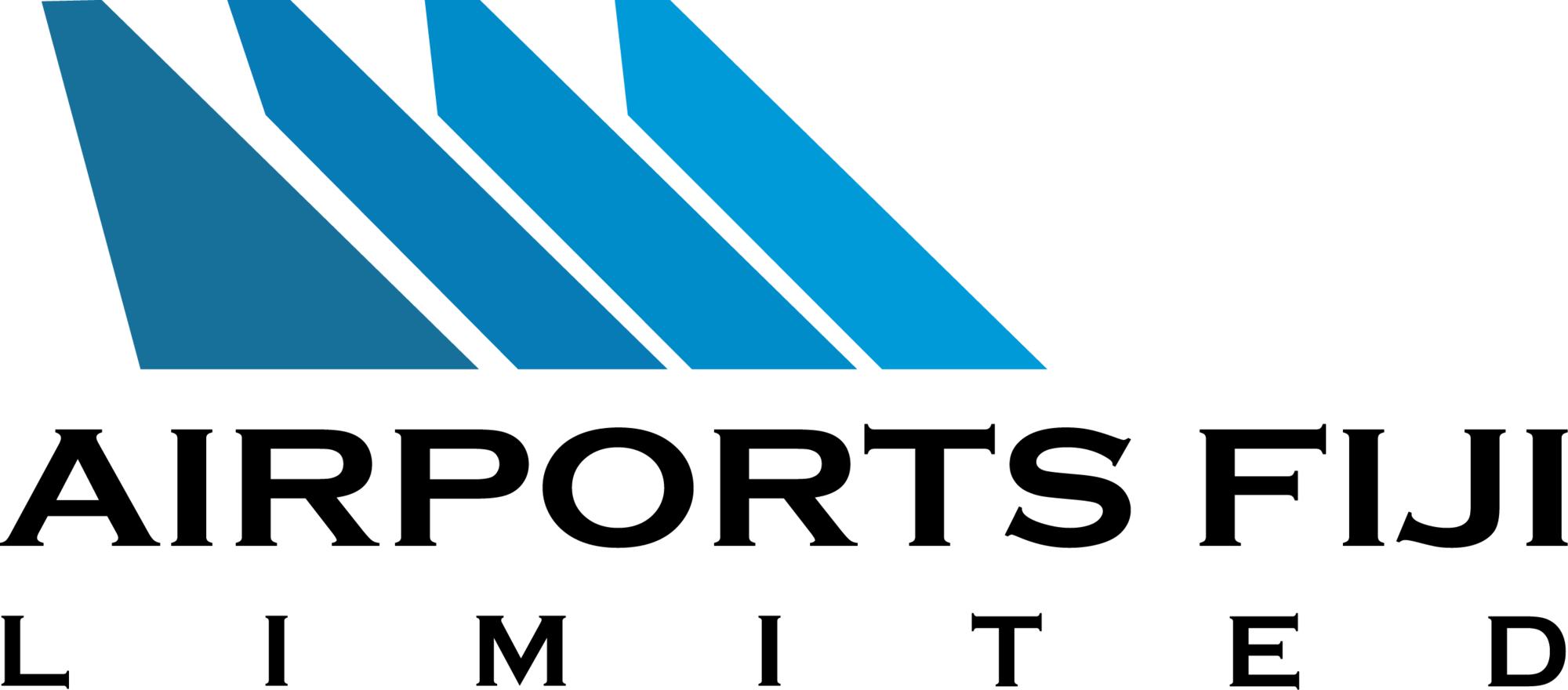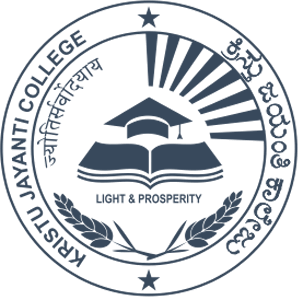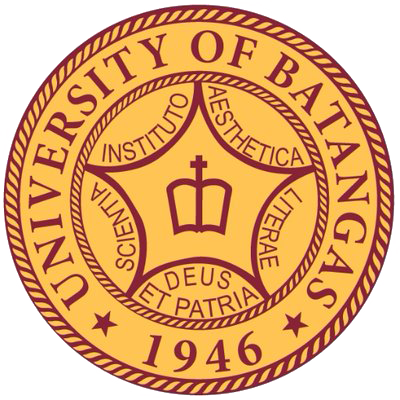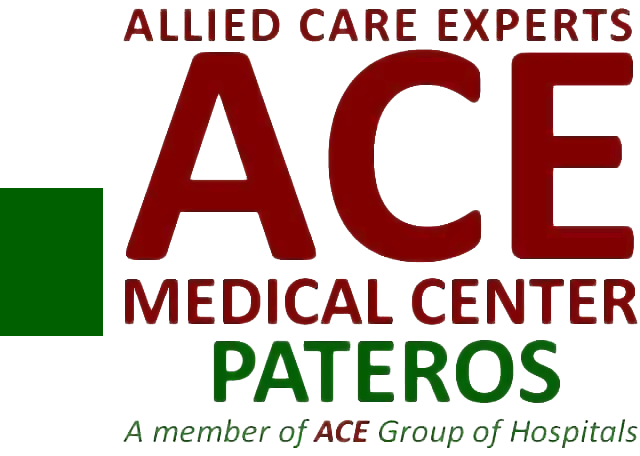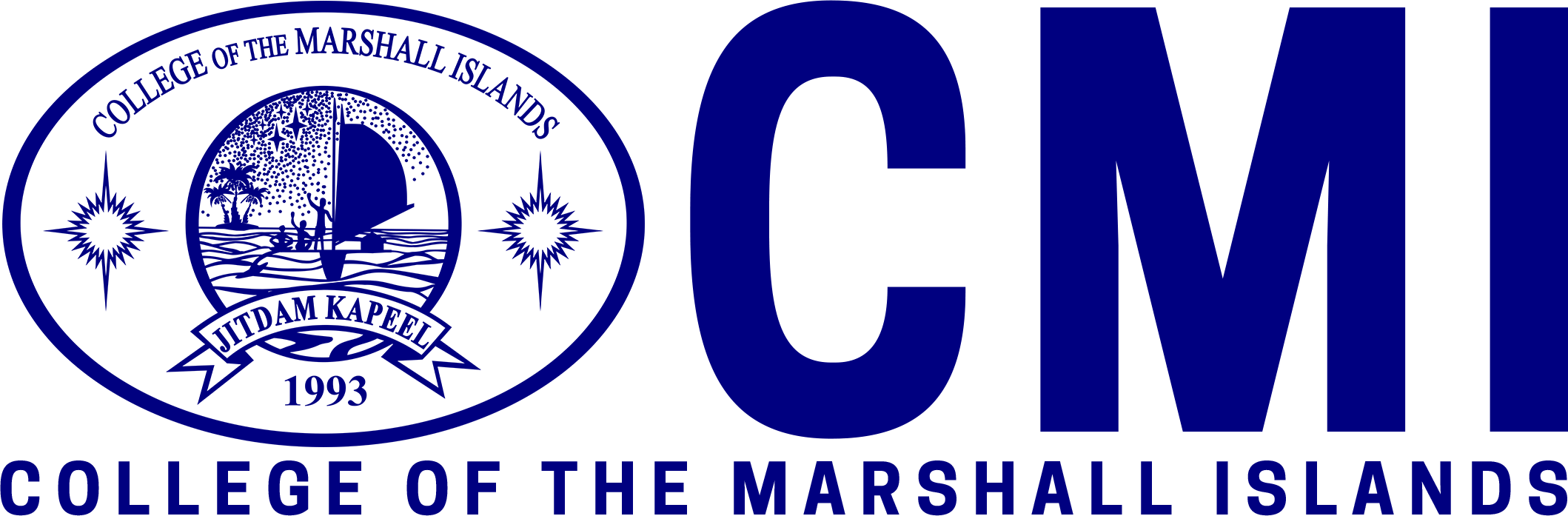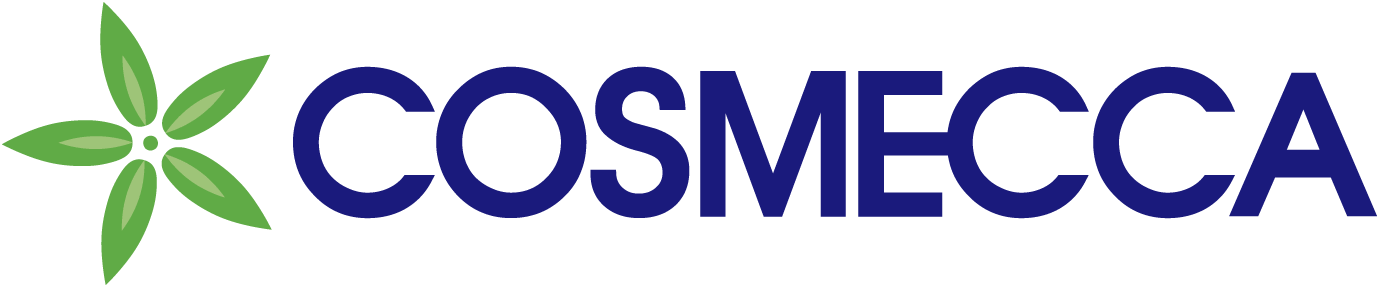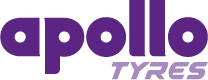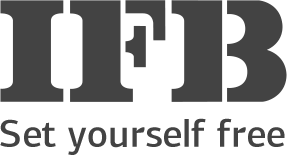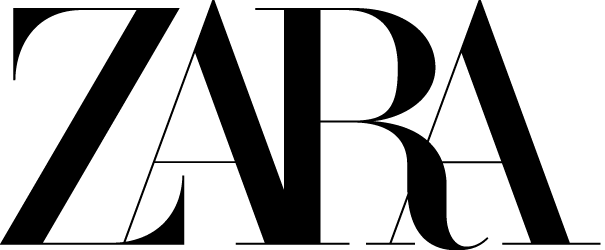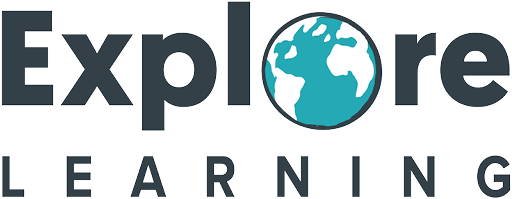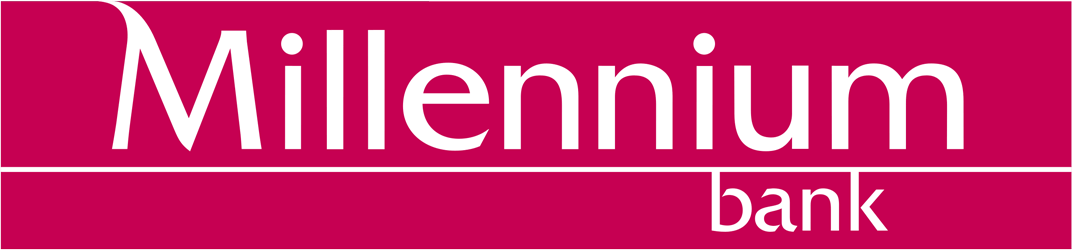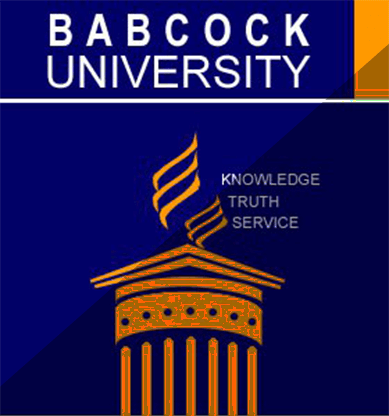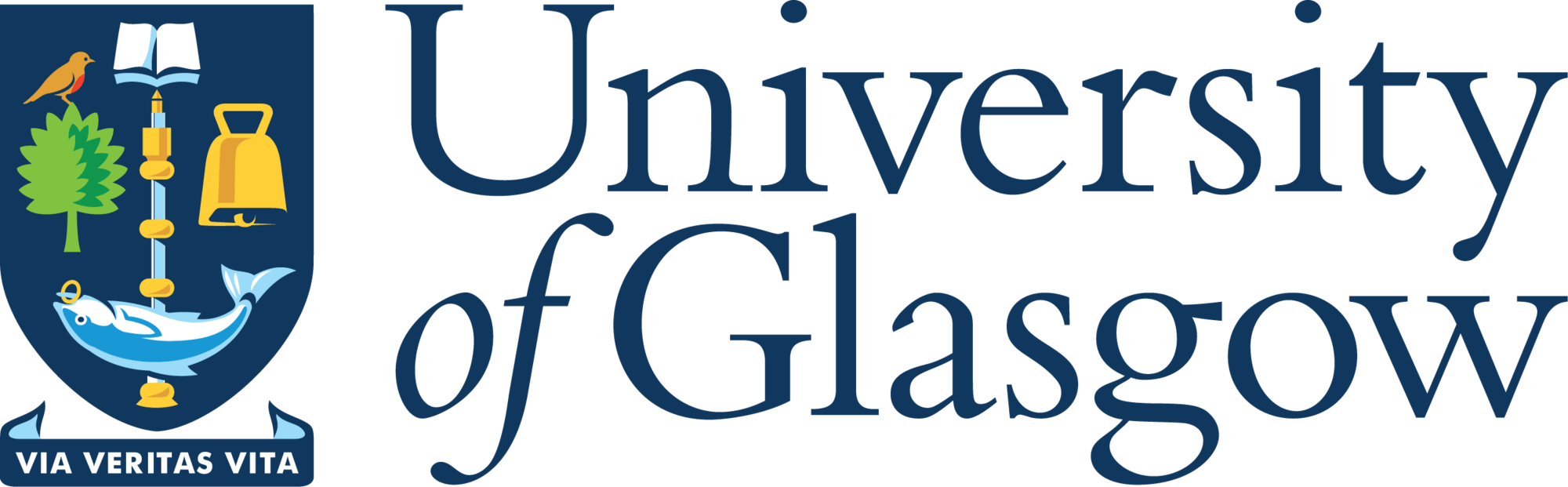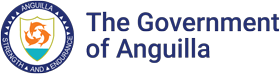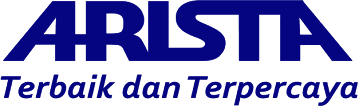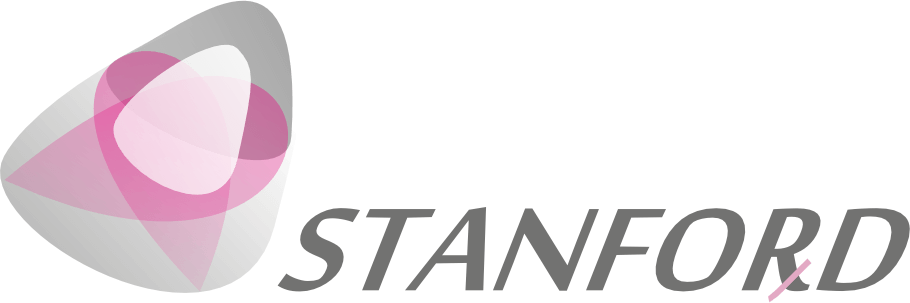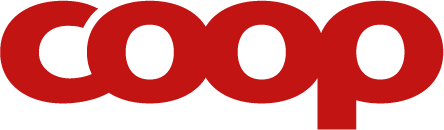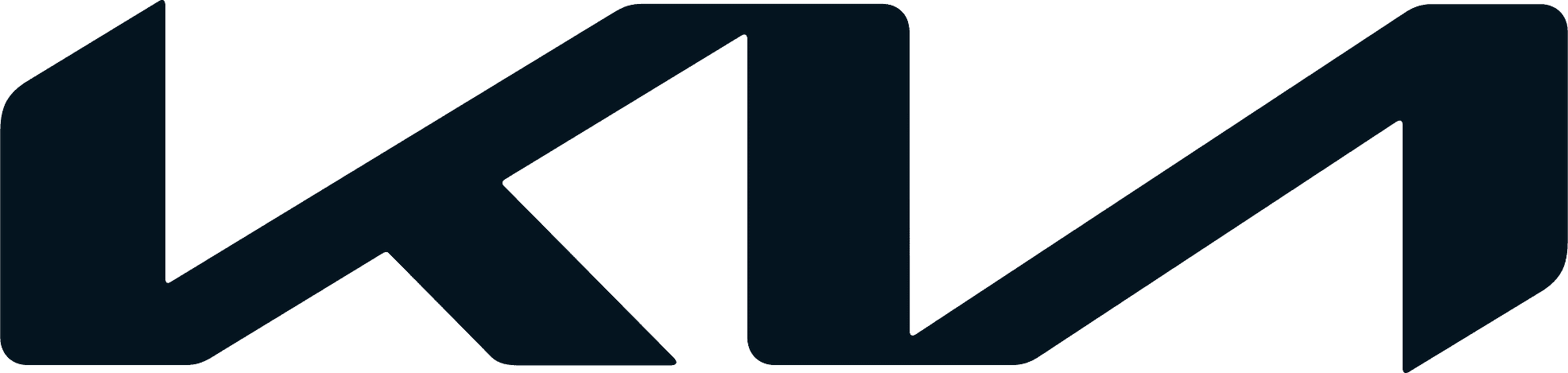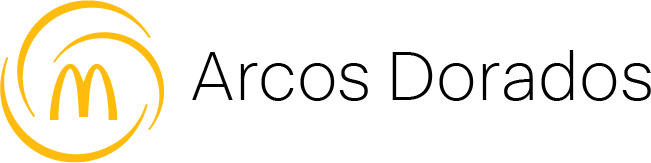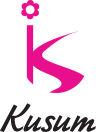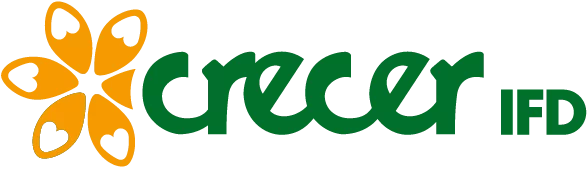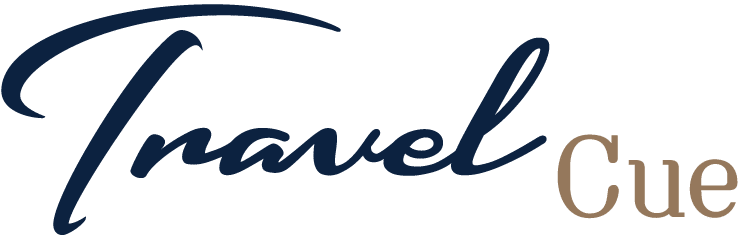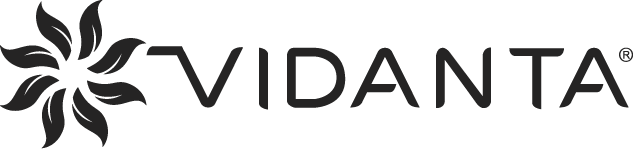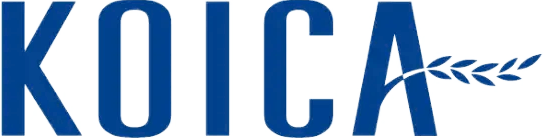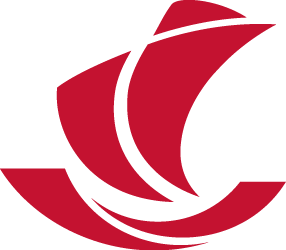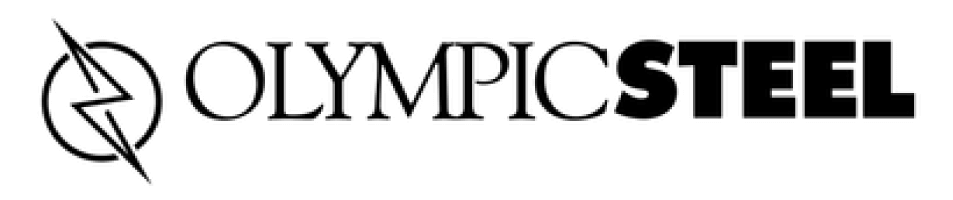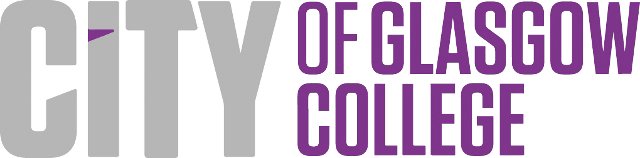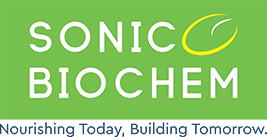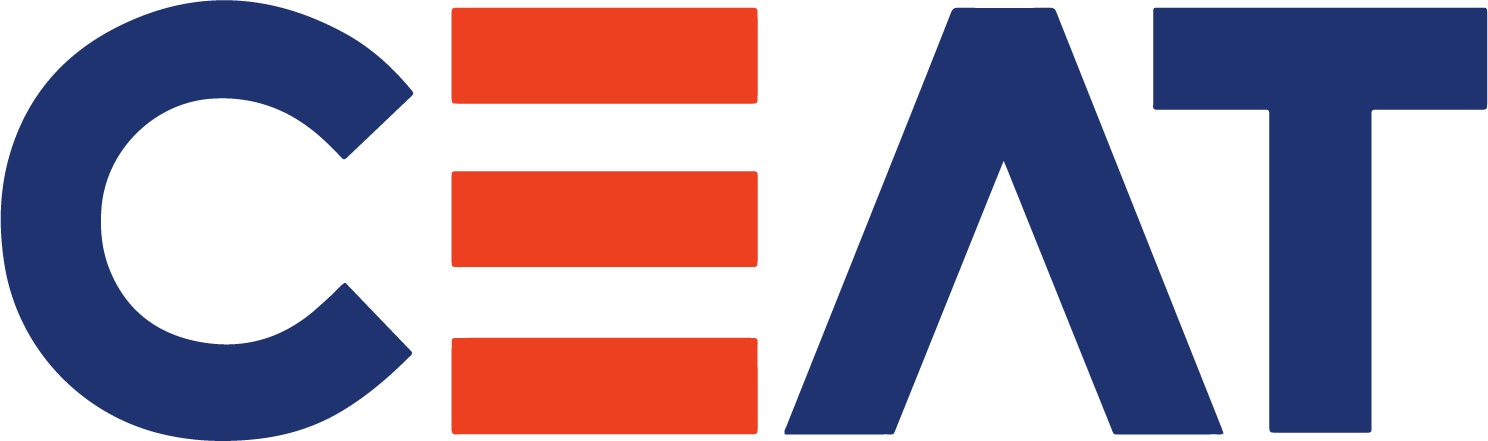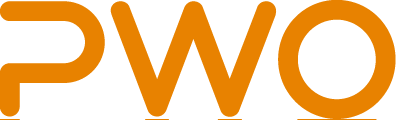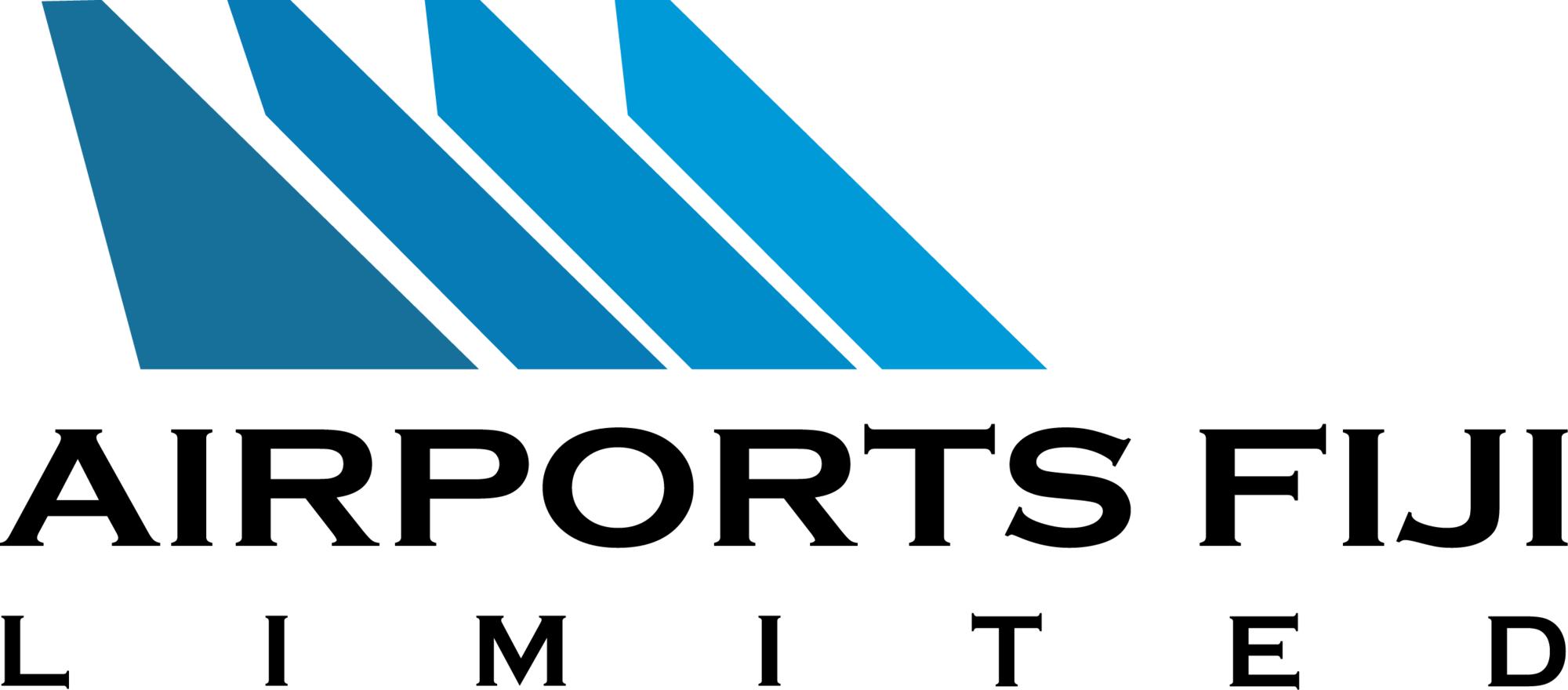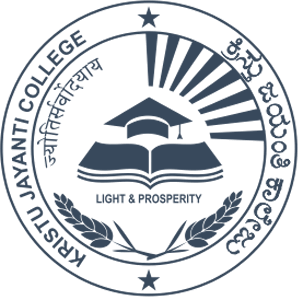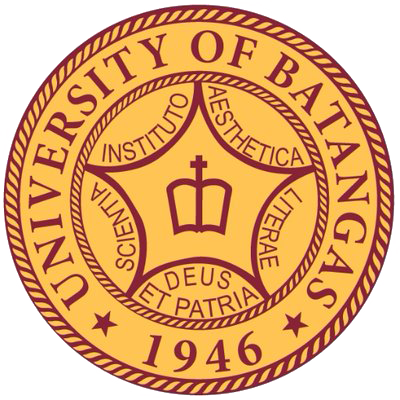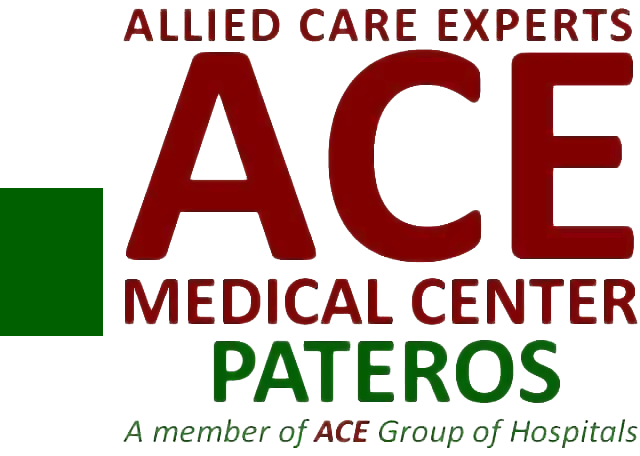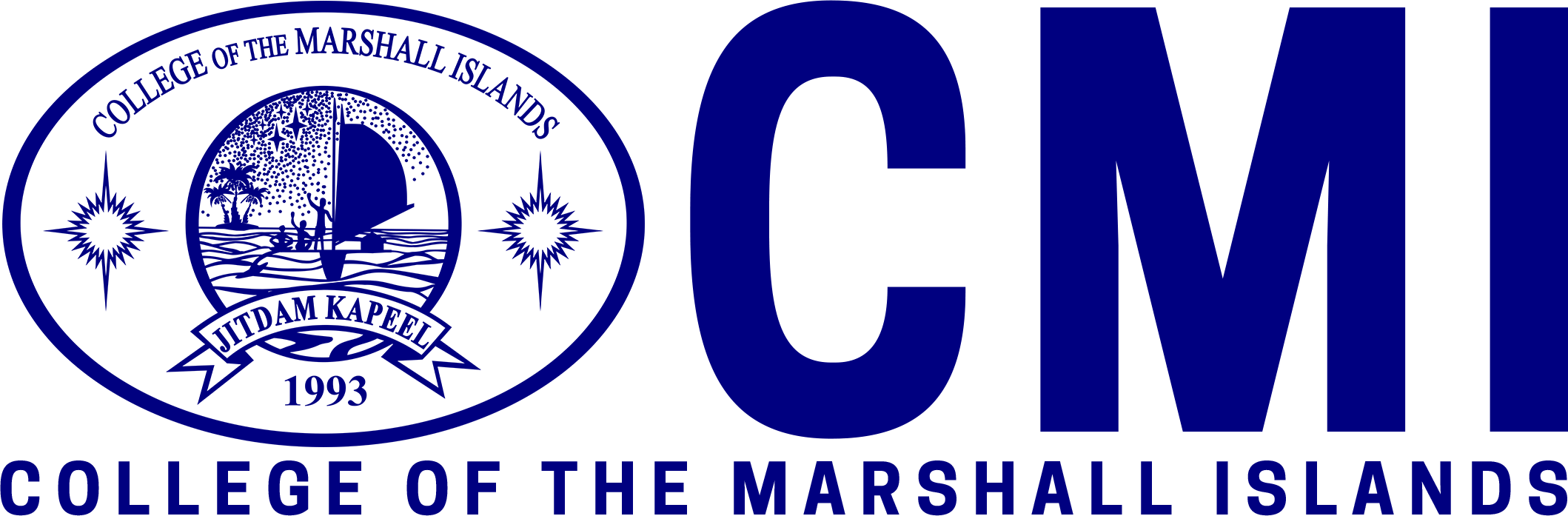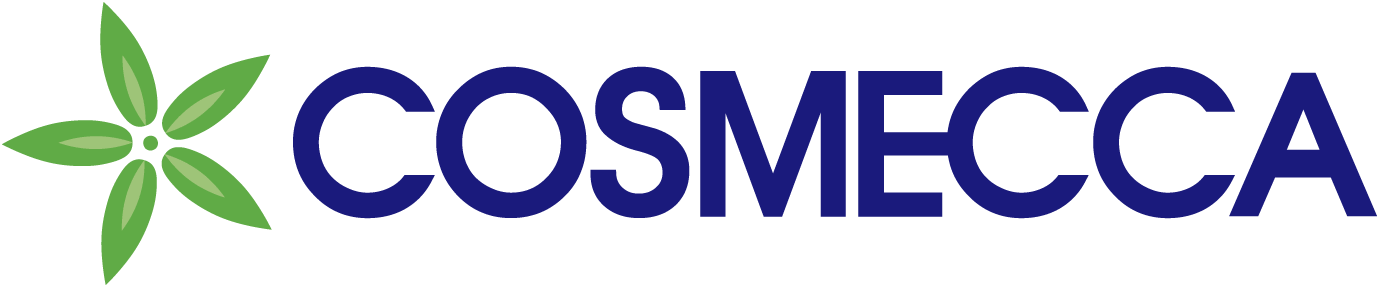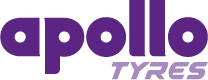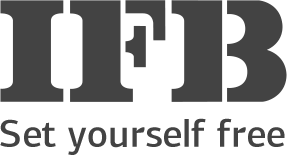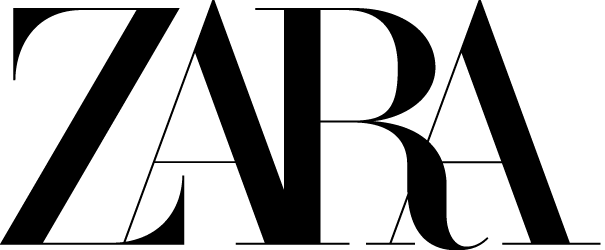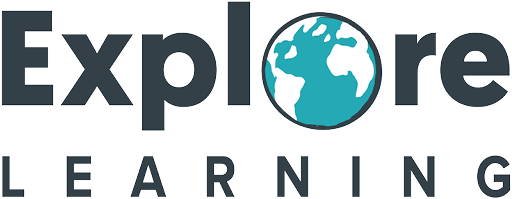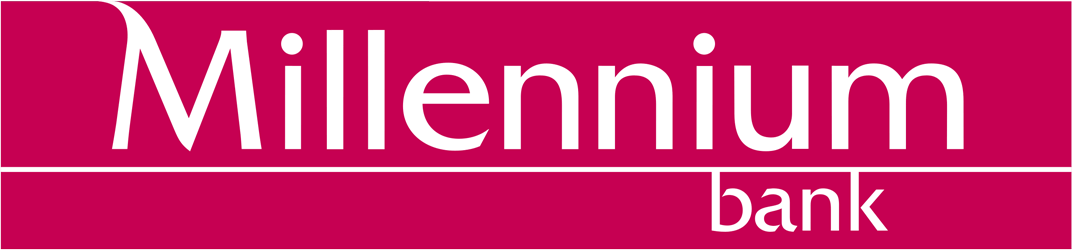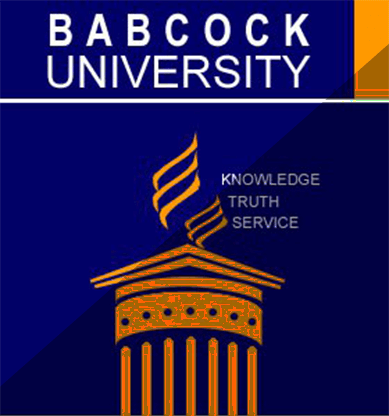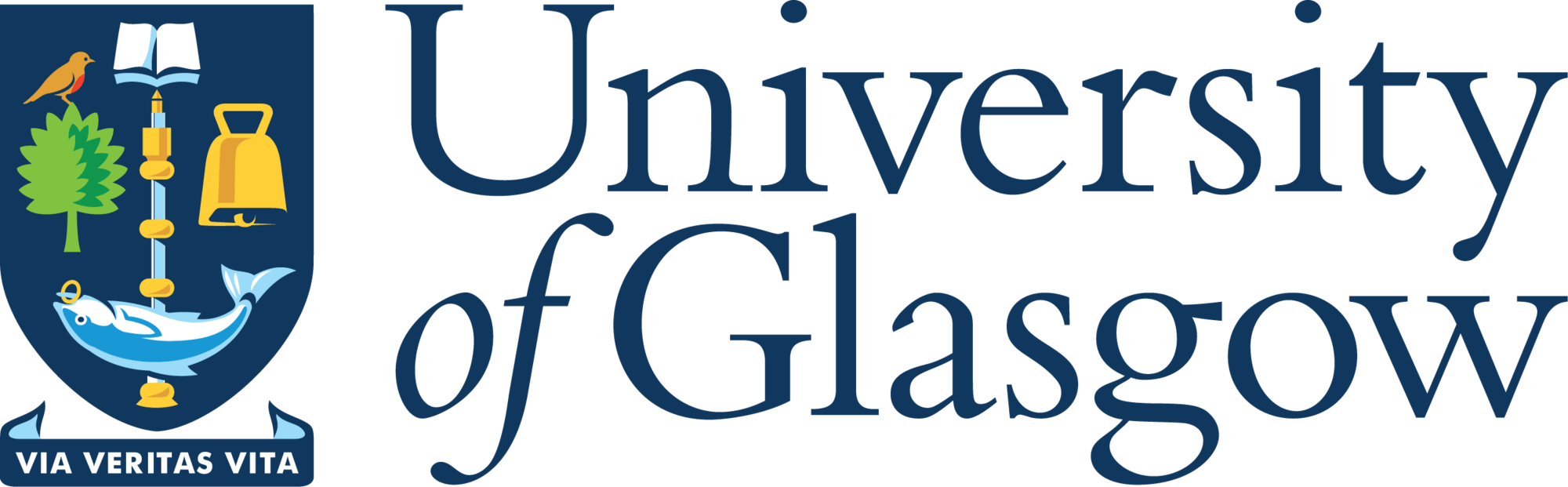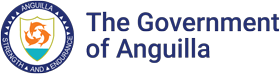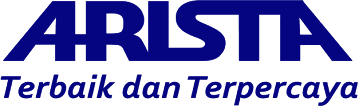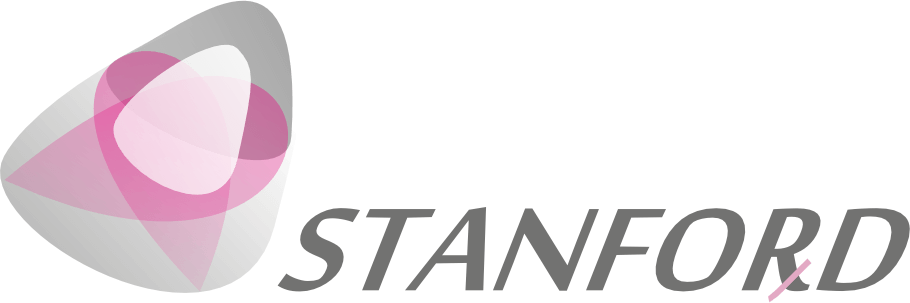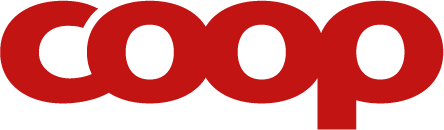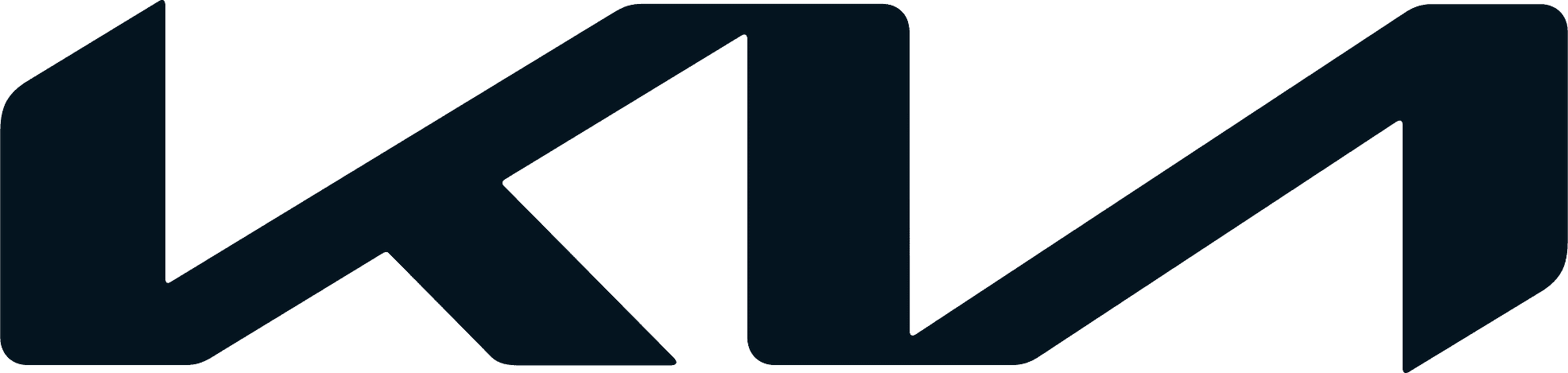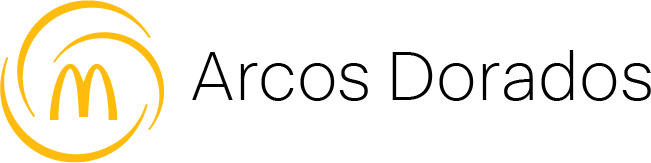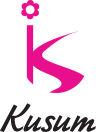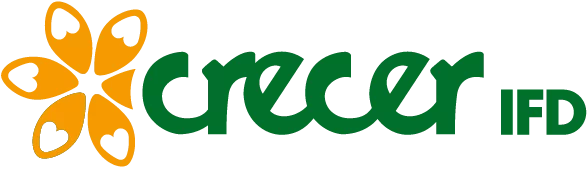Each LEAF OS device (PC/laptop/thin client) requires its LEAF OS device activation license (perpetual). The LEAF OS device license also comes with complimentary 1st year device AMP coverage (i.e., software maintenance update), and complimentary perpetual use of NComputing’s PMC Endpoint Management solution.
The following is the LEAF OS device activation license SKU:
- LeafOS-P (perpetual license)
After the 1st year, additional coverage of device AMP is required to receive firmware updates.