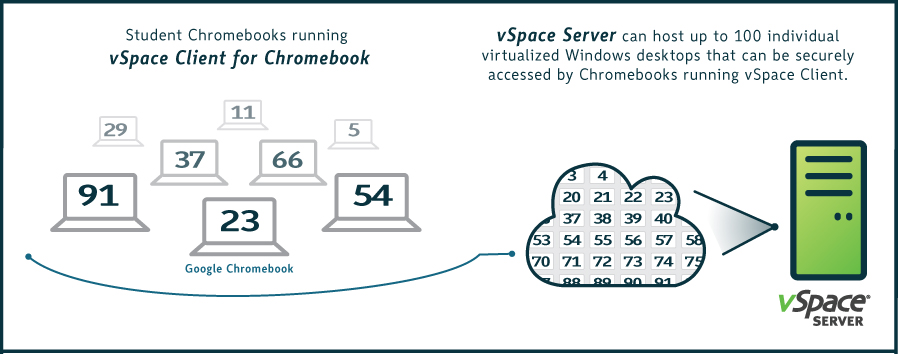
In the last couple of years, there have been many changes to education policies and practices affecting students, shifting focus from individual needs to strengths basis in order to prepare them to be leaders of tomorrow. It is important that all students in classrooms are able to access equal education opportunities that would improve their experience for deeper, blended and competency –based learning. As a result, all the components of ICT (Information and Communication Technologies) should come together to create the most favorable environment for teaching and learning.
When it comes to investing in ICT, budgets are tight. While cost may be one of the considerations when implementing new systems, other factors such as integration with existing systems are an equally important consideration that has to be thought through. Chromebooks have been a popular choice for K-12 schools, having been adopted in half of US schools. But our conversations with you have often brought your concerns forefront regarding students still requiring access to Windows, Java or Silverlight applications that are imperative for learning and testing, in addition to Chrome applications.
NComputing vSpace software benefits schools by providing a centrally managed, reliable and scalable solution that delivers as many as one hundred individual Windows desktops from a single computer. Admins can quickly setup and deploy, while education leaders can take advantage of classroom management solutions such as classroom monitoring and remote control. Teachers can supervise students’ work and communicate with individuals or with the class as a whole. For example, students can be asked to write their reaction to an image, while the teacher follows and comments as necessary.
There are several Chrome apps in the market available to help user access Windows desktops and applications. However, they are intended for 1:1 remote PC access or remote assistance (e.g. Chrome RDP, LogMein) and this remote PC still needs to be managed. Imagine you have multiple classrooms where more than 100 students require access to Windows applications from their Chromebook. Would you create a remote login for a hundred different remote PCs? This would be a painstaking process to manage all these devices - software update, virus protection, etc. With vSpace Client for Chromebook, you will be able to give access to Windows applications through Chromebook to all your users from a centrally managed vSpace Server.
To summarize, vSpace server with vSpace client for Chromebook:
- Simplifies the effort required to provide each user with a personalized, centrally- managed and secure desktop computing environment
- Reduces deployment time with the ability to configure and deploy thousands of virtual desktops in days rather than weeks
- Broad Compatibility with industry leading applications and server virtualization solutions to protect investment in IT infrastructure
- Delivers the most user density per dollar with up to 100 user sessions per vSpace Server instance
- Reduces the number of hardware hosts, operating systems, and VMs needed in your environment.
Click Here to START YOUR FREE 15-day TRIAL for 10 users TODAY!



-menu.png)


